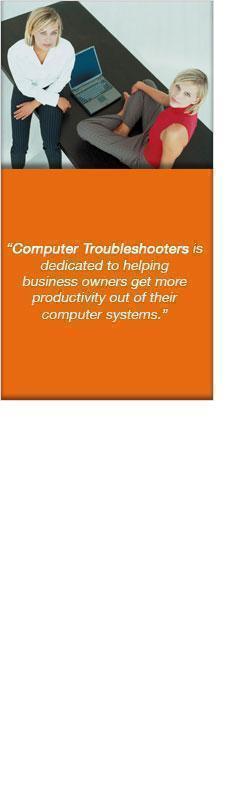Computer Troubleshooters Manitowoc (Wisconsin, USA) and owners Russell and Yavonda Joplin were profiled by the local Herald Times Reporter newspaper this week. You can find the online version here.
List management – If you already have permission to use your customer’s email addresses and you’ve been storing these in a database, spreadsheet or email program, you’ll want to be able to import this information easily. Also look for easy sign-up methods that integrate with your website but also allow you to manually add extra subscribers. List groups are a great feature too, allowing you to segregate your subscriber list so you can deliver content targeted to that particular segment of your customer base.
Templates – You want to deliver emails that look professional, but don’t require a professional developer to create HTML code changes every time you want to send something. Look for a tool with a broad range of templates that are easy to modify and re-use.
Measurable results – By reviewing statistical information about your email campaigns, you’ll be able to fine-tune your messages and identify what is working and what isn’t. Look for the ability to report on things like how many of your emails were opened and how many people clicked on links to find out more information.
Approved bulk mailer – Internet providers and anti-spam services identify sources of large volumes of emails and can ‘blacklist’ them to prevent a spam onslaught. Look for an email marketing tool provider who is known as an ‘approved bulk mailer’ and is accepted by many ISPs and anti-spam services.
Anti-spam law compliant – As many countries develop regulations to try and limit unsolicited email, make sure your email marketing tool is compliant with any local laws. These may include having to list a physical address in your emails and having to process unsubscribe requests within 10 days. Other anti-spam features are also desirable, such as ‘opt-in’ confirmation emails and a one-click unsubscribe process.
Talk to your local Computer Troubleshooter about the right email marketing tool, so your business can easily take advantage of the sales potential in your own current client base.